How to use a network path for Dropbox’ content folder
Dropbox puts its application data in %APPDATA%\Dropbox. “APPDATA” is an environment variable (the % prefix and suffix tells us APPDATA should be treated as an environment variable and not as a literal string), typically referring to SYSTEMDRIVE:\Users\USER\AppData\Roaming (capitalized words should be replaced, for example SYSTEMDRIVE is typically “C”). This folder contains applications’ roaming application data, which is data that gets a special meaning when used with roaming profiles: their roaming parts are copied from (at logon) and to (at logoff) a profile server, which is a centralized place for storing user profiles. Anyway, the Dropbox folder mentioned is used for storing Dropbox configuration settings.
When you configure your Dropbox account a second Dropbox folder is created, this time meant for Dropbox content related to your Dropbox account. This folder is located by default at %USERPROFILE%\Dropbox. Just like APPDATA, USERPROFILE is an environment variable, typically referring to SYSTEMDRIVE:\Users\USER (capitalized words should be replaced, for example SYSTEMDRIVE is typically “C”). By default this folder belongs to the roaming part of a profile. You can change this folder location through the Dropbox GUI: right-click the Dropbox icon in the notification area, select Preferences and click on the Advanced button. There, in the section “Dropbox location”, you can change the folder where to put the real Dropbox content; not only do you change the folder, possibly previous content is moved (not just copied!) to the new location too. Changing this location can be useful for a number of reasons: perhaps you want to be able to access this folder very quickly through Windows Explorer (for example, by browsing to C:\Dropbox instead of SYSTEMDRIVE:\Users\USER\Dropbox) or perhaps you want to exclude this piece of data from the roaming part of a profile because logon and logoff with roaming profiles is too slow because of the huge size this data has? You may not forget that this content includes the Dropbox cache, which can be many, many gigabytes!
In the case we want to exclude Dropbox content from the roaming part of a user profile we actually have a few different options:
• Make the folder “local”: through group policy we can exclude some folders from the roaming part of a folder. Logon and logoff will become faster and the Dropbox content just stays on the system and isn’t synced with the profile’s central copy at the profile server.
• Move the folder through the Dropbox GUI to a location under a local folder (for example %USERPROFILE%\AppData\Local, which is excluded from the roaming part of a profile by default). This has the same result as the previous option, but is achieved through another way.
Both options lead to new problems:
• What if user profiles are deleted at the system after logoff? In many environments where roaming profiles are used the local copy of the profile is deleted after logoff to save disk space and/or to minimize merging issues when the user logs on again (merging happens between the cached version and the version at the profile server). In such a scenario the Dropbox content is deleted too, which means a lot of content should be downloaded again instead of reused from the Dropbox cache. In some cases this is okay (for example, with very high speed network links that are far from saturated it could be acceptable), in other cases it isn’t…
• Even if the content isn’t deleted, what happens if a user works on different systems (for example a Terminal Server (TS) farm, now called a Remote Desktop Session Host (RDSH) environment)? The cache is saved locally on system 1, so after logon to system 2, the cache isn’t there anymore. With other words, sometimes a central location is necessary for the Dropbox content, even while that content doesn’t belong to the roaming part of a profile.
What I want to make clear is that in some scenarios (and they are more common than you might think) there is a need to keep the Dropbox content, put it somewhere central, but not in the user profile. There are many possible reasons for this: you want to keep Dropbox content of one or more (or even all) users on a NAS, you work in a Terminal Server farm, your local disks haven’t enough free disk space left (one Dropbox cache can take in many, many gigabytes, don’t forget this!),… The answer is simple: change the Dropbox content location to a network path.
Simple? The problem is Dropbox doesn’t want you to change the location to a network folder, like \\SERVER\SHARE or \\DOMAIN\SHARE. If you think you’re smart by mapping a network drive letter to this path and use the drive letter in Dropbox, forget it! Dropbox sees the drive letter is mapped to a network “medium”. Dropbox shows the error “Target folder is on network media” in a message box titled “Error with selected folder” (see picture below).
I’ve searched the Net to find a solution or workaround, but nada! So I had to find out myself, right? Well, what if we fool Dropbox? Here’s the procedure:
1) Choose a still available drive letter you would use to map to a network path. For example, we could refer to \\SERVER\SHARE with the drive letter H. Don’t enforce the mapping yet, just choose the drive letter for now. If the network path is already assigned to a drive letter (for example, H), unmap and choose that drive letter.
2) Assign H to a local formatted partition. You probably have to add a new disk to do this. If you have a virtual machine (VM) you would simply add another hard disk, let Windows rescan the available hard disks, make the disk online, initialize the disk, create a partition and format it. Then you assign H to the drive.
3) Start Dropbox and configure the new location, for example H:\.
4) Dropbox creates the folder “Dropbox” under H:\ and moves already available content to this new location.
5) Shut down Dropbox.
6) Move the Dropbox folder to your network path. Now we have \\SERVER\SHARE\Dropbox and beneath it the Dropbox content.
7) Make the disk offline. H doesn’t exist anymore now.
8) Map H to \\SERVER\SHARE.
9) Start Dropbox. Dropbox won’t check if H is a network drive anymore.
The thing is Dropbox only checks if the location is a network drive at the moment you change the location. Now you can use Dropbox with your network path!
It’s obvious this isn’t a real and supported solution. It’s just a workaround, using a small hole in Dropbox’ defense we exploit. Be aware there could be one or more reasons why Dropbox doesn’t like network paths for its content, although I don’t think the absence of the drive letter is a big issue: if we unmap the drive letter and start Dropbox we just get the following message, so we shouldn’t loose any data.
The bottom line is Dropbox doesn’t seem to like network paths and doesn’t allow them. There is a way to fool Dropbox though, as just explained. Different reasons to do this exist, one of them being a TS/RDSH farm scenario where normally roaming user profiles are used. I must admit the workaround cannot be automated easily: you probably have to execute the procedure for every user… So if you have to do this for hundreds or thousands of users, well, good luck! It’s doable for a few dozens of users, but still… For a few users this workaround is very manageable though. Sorry for those with many Dropbox users, but I guess this workaround is better than nothing, right?
Pedro
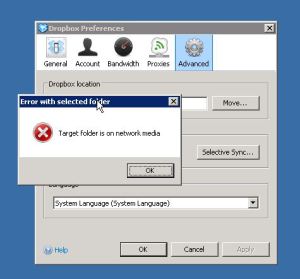


13/10/2011 at 21:31
Absolutely superb.Thanks.Nathan
24/10/2011 at 01:30
Dropbox is the most stupid online storage ever. Frankly speaking, i have used dropbox for about 3 months now and i just observed it today after my dropbox folder is full. guess what, it doesn't delete any of my files. they call it "sync" but its not. it just delete the files in the dropbox folder but doesn't sync the space that you have used. if you want you can check your's and check your storage status at their site.
04/11/2011 at 01:44
I tried to make a java dropbox on map network drive using the code \\java\dropbox but it didn't work
05/11/2011 at 22:23
What exactly did you do? You mapped a network drive letter to a share and tried to use that network drive letter in Dropbox? That doesn't work, as Dropbox detects there is a network path behind the drive letter and Dropbox doesn't like that :-s The only way you can use a network path is the one I've described in my article… If there is something you don't understand, please don't hesitate to ask. Ciao!
21/12/2011 at 16:11
Here's a quicker alternative than creating another internal drive.Create a folder on local drive (c:\dbox)Load a command prompt and use the following :subst x: c:\dboxThis will create what looks like a normal internal drive linking to that directoryThen you can install dropbox to this location.quit dropboxremove the virtual drive mapping with "subst x: /d"mapp the drive to your network drive/NAS.Move the dropbox folder across and then MAP network drive to X:Re-load dropbox and you're done. It also prompts the missing drive if you disconnect this so you shouldn't lose any data from dropbox thinking the data has been deleted.Appreciate your post to help come to this
17/05/2014 at 23:08
Worked perfectly. Thank you.
06/02/2015 at 21:26
This is the way!
01/02/2012 at 19:24
@Pedro ,@pardonatorThis is genius. Thank you so much!
06/02/2012 at 09:55
This worked for me. Now I can have our people collaborate their projects privately/publicly.Thanks for the awesome post. 😉
11/02/2012 at 10:58
@Anonymous (24th of October 2011): actually I don't use Dropbox myself and I'm not a great fan of it either because of several reasons. The organization I work for also takes care of the IT of another 3-person organization and they want to use Dropbox whatsoever. Dropbox isn't a nice thing for enterprises (for example, auto-updating is built-in and you can't disable it, so users get an update warning, even on systems where they are not administrator), but that 3-person organization is a perfect example of what I call "blind IT consumerization": they want enterprises to do everything so their personal preferences can be implemented at work: Dropbox, iPhone 4S and a lot of other stuff. That costs a lot of money and management overhead, but they don't realize or don't care. Stupid, isn't it? I like a structured and responsible form of IT consumerization, but not the blind form, which is a very bad direction to go IMHO.
26/03/2012 at 19:38
I managed to place the Dropbox storage folder on a network drive, using the following procedure (Win XP, without administrator rights.)1. Link the My Documents folder to a map in which you want your Dropbox folder to be created (for example H:\).2. Install Dropbox, using Typical as installation procedure. So accept the default settings. This will install Dropbox in My Documents, even if My Documents is now on a network.3. After installing Dropbox, you can relocate My Documents to its original map. You can also relocate it to the Dropbox folder, so that opening My Documents opens the Dropbox folder.
08/05/2012 at 01:25
Good deal. Thanks, Pedro. For my purposes, I won’t be running the Dropbox client regularly; only when I want to sync (it’s a special situation …). Out of curiosity, do you know what, if anything, would happen if I loaded the client and the network location was unavailable? Would it fail gracefully or delete the online copies of my files?
10/05/2012 at 21:25
Well, I have tested this by making my network drive unavailable and later available again. Nothing was deleted. But of course that’s not a guarantee that it will never be deleted (in slightly different situations perhaps Dropbox behaves in another way; or another version could behave different). On the other hand a local path can be “missing” too, so it would be weird (and very undesired!) to see your content deleted because of that. I hope my answer gives you some hope? 😉 If I may give you an advice though, I would recommend SkyDrive over Dropbox, especially since recently. SkyDrive’s possibilities will grow enormously in the coming months (wit a lot of support, integration, apps,…). Personally I use SkyDrive and at work we the few people already using Dropbox will almost certainly switch to SkyDrive too in the very near future. Ciao!
11/05/2012 at 03:25
My guess was the same, that it would be risky for Dropbox to “decide” to mass-delete things.
Thanks for suggesting SkyDrive. I’ll check it out. The missus and I have been paying $99/year for 50 GB on Dropbox. We’re currently only using around 10. We each claimed our 25 GB on SkyDrive.
I think Microsoft is going to give Dropbox a run for it’s money. Integration will be key, though: More of my iOS apps than I can count leverage it.
I intend to check out SpiderOak, too. Client-side encryption is pretty compelling. Heard anything good, bad or otherwise about it?
12/05/2012 at 13:38
Well, there is a SkyDrive app for iOS. I don’t know exactly how well it integrates on iOS though… On Windows 8 (including on tablets) and Windows Phone 8 integration will be absolutely superb, giving every app the possibility to seamlessly integrate into SkyDrive without a single line of code (SkyDrive will be available like it is a local drive (although it isn’t of course)), except when special functionality is needed (then apps need to code using the SkyDrive API of course). Microsoft is trying o integrate SkyDrive (and other cloud services) to integrate as well as possible on all kinds of operating systems, but of course integration will be at its best on Windows 8/WP8. It’s one of the many reasons I’m waiting for a Windows 8 (Windows RT, on ARM) slate, Windows 8 Pro touch ultrabook/convertible (more particularly, one where you can switch the screen so it becomes a slate) and WP8 smartphone (well, I have a WP7.5 one, but I’ll give that to my wife, so I can buy a new one ;-)). Oh well, everyone should make his own preference and priority list and choose a system/brand based on that. I hope you will find out what to do soon. Ciao!
10/07/2012 at 14:11
Alternative to step 2 is to create a 2 GB disk with Truecrypt or to create a disk on file e.g.: loopback file system, with linux. My be the author of this article wants to expand this advise.
13/07/2012 at 15:19
Thank you very much for you article ! 🙂
20/07/2012 at 05:33
Ditto here–thanks very much for the solution, Pedro. Works a treat. I would just underscore what another commenter added: rather than creating a new local disk/partition, you can just use the SUBST command to “map” a local drive/path to a new letter. “SUBST J: D:\” creates an alias “J” for the local D drive.
30/08/2012 at 18:45
Hi, I stumbled across your informative article whilst looking for a solution to another problem. Maybe you can help? I’m not an IT professional but basically I want to use dropbox on the network where I work (windows 7) so I can keep in sync with my home computers and mobile devices. I have local admin rights on my own machine (necessary to run certain software i use full fully – Cubase 6) so installing dropbox and syncing is no problem at all. However when I log out and log back in the next day my dropbox has gone, or at least it appears to have gone….all of the data is still there where it should be but the system tray icon is nowhere to be found and syncing doesn’t happen until you reinstall dropbox. So, I can work around the problem but I don’t want to have to reinstall dropbox every time I log on!
Can anyone suggest why this might be happening? Could it be something to do with the fact that I only have local admin rights rather than full domain admin rights? I’d like to be able to make a few sensible suggestions to our support team; none of them use dropbox so my issue doesn’t figure high on their agenda because they don’t really understand my frustration. In other words, they don’t know what the problem is and can’t be bothered to find a solution because it isn’t a problem for them.
Any ideas at all would be welcome.
Thanks
Mike
08/10/2012 at 13:01
I got v1.4 working on a network drive (University network) by changing config.db:
1. Install v1.x.x, as in v2 they encrypt config.db.
2. Do your normal setting up, and set the folder to somewhere local.
3. Close dropbox.
4. Use SQLite Database editor to edit config.db, in the dropbox installation folder: change the dropbox_path field by coping and pasting the new location. Save
5. Now move the dropbox folder to the new location.
6. Start dropbox, to test if it still works.
7. Install the last version of dropbox, like an update. It will keep the new folder without complains .
Let me know if this works for other people.
10/10/2012 at 09:34
Solution worked well, thanks. I am having a few problems though, after the initial login and update, dropbox won’t upload any files dragged into the dropbox folder. Logging out and back in again works, but isn’t the smoothest solution. Anyone else have this problem?
28/02/2013 at 19:16
Gerard did you ever find a solution to this. i am having the same issue?
14/03/2013 at 02:22
Not yet unfortunately.
18/04/2013 at 09:01
hello – any solutions on that yet ? came across same issue …
22/04/2013 at 02:40
Nah, nothing, I’ve pretty much given up.
01/11/2012 at 03:24
Took your article and applied it to my slightly different scenario. I’m using Fedora but hey symbolic links can do the trick! Make a link to your destination and make sure that link points to your dropbox folder location.
i.e ln -s /home/myname/dropbox /mnt/outsideworld/dropbox
In my case if I hit the symbolic link the pretty green checks show. If I visit the physical location it looks like a normal folder. Cosmetics don’t matter so long as it syncs thanks for the idea!
08/11/2012 at 06:24
[…] and foolishly tried anything to get this to work for me. I stumbled upon a Windows type of solution here. As I read this symbolic links came to my head. My […]
02/12/2012 at 02:59
What’s up to every body, it’s my first visit of this blog; this web site contains
awesome and genuinely excellent stuff for visitors.
22/12/2012 at 19:55
Useful information. Fortunate me I found your site by accident, and I am surprised why
this twist of fate didn’t came about earlier! I bookmarked it.
28/12/2012 at 17:18
Uh you are amazing!
11/02/2013 at 00:05
OR, you can make a Windows symbolic link with “mklink” command and create a symbolic link to a directory on a network share. Such linked directories (symlinks, junction points, hardlinks… ) are accepted by Dropbox without problems.
11/02/2013 at 00:57
Aaaand it fails mirerably… while it indeed allows you to select juch linked directory, synchronization won’t work on such symlinks. It does works on so called “junction points”, but guess what – Windows won;t allow them for remote locations (local only).
So it’s back to the switch-drive-letter trick (this DOES work)
13/03/2013 at 10:19
well, I tried this dirve-letter trick – no way to make it work – seems not to work any more .. ;( (dropbox 1.6.17) – I was just testing dropbox for teams … and I do not want, that every single user must replicate the whole data (mainly graphic data…) – so we have to let a server do the sync job – in each office one additional server ;(
28/03/2013 at 20:20
Nice, just wath i wanted ! 🙂 Tnx m8
13/05/2013 at 18:12
You can select a unc path like \\server\dropbox if you select Advanced from a clean install. Just tested it and it works fine.
19/05/2013 at 09:28
Hi Josh, AFAIK this possibility wasn’t available for older versions of Dropbox. I guess my article and many comments are only useful now for older versions of Dropbox. I haven’t used a newer version of Dropbox though, as now I’m using SkyDrive for my storage purposes 🙂 Anyway, thanks a lot for your input!
04/07/2013 at 22:21
Hi Padre. I just came across your article (started in 2011 (^J^) about using Dropbox on my new Synology NAS box. Well, ultimately came out as error. You mention that you use SkyDrive now. Would you consider that to be a better solution / alternative to Dropbox? If so, why? And, what about similar using Google Drive? I am trying to get away from all these solutions all together and take cloud storage, synchronization and accessibility into my own hands by using Synology’s solution. They have CloudStation app on the computer and DS Cloud for accessing via i-Devices.
(I should clarify…. I use Mac computer equipment and i-devices (iphone / ipad) and not Windows. I jumped ship several years ago when Microsoft released an animal called ‘Vista’ from the Microsoft Zoo. Since then however, Windows (esp. 8.1) has improved. I have it installed on my Mac as a sidekick tool for if / when I need to use it. (*J*) It should not really matter though as your concepts should still apply, right? Only difference though is, instead of using Microsoft’s ‘alphabet soup’ (letters) to describe resources, Mac users can actually apply a logical resource name. 🙂
05/08/2013 at 15:59
Hi Jerry. I like to use services that integrate with each other, so they can make each other stronger. Microsoft has a quite broad set of services and is still expanding that; at the same time they are seriously improving those services (yes, not the old MS anymore ;-)) and integrating them with each other, including with software products like Windows, Office, etc. I know the mass public doesn’t see everything from the IT world, but as an IT professional I can say many, many service,s features and integrations are there or planned to be there. Because that forms a huge ecosystem that has a decent future, I choose to use SkyDrive for cloud storage. Another similar story is Google: many services; one ecosystem. But… personally I don’t like the look & feel of Google’s services: it’s spartan, unfinished. Also, they don’t have a decent “serious, classical” OS, while Microsoft has an OS from smartphone till high-end server. With other words: I’m not really a fan of Google’s services for using it on a daily basis. Then you have Apple. The thing with Apple is they began to build a set of service a few years ago (you know, iCloud and the like), but if you compare that to Google and Microsoft, I think they are seriously missing the boat. For cloud storage, well, forget about them. yes, they can sync between devices, but there it ends. Then you the smaller players, which have one or only a few services. One of them is Dropbox. Let’s say Dropbox is the number one amongst the “smaller” companies (well, for cloud storage I mean).
The thing is Dropbox and SkyDrive each have their strong points. Personally I don’t need the strong points of Dropbox (AFAIK). For what I need it, SkyDrive is much more interesting, especially because of the huge integration that’s growing and growing and growing even more. But… I’m sure there are a few reasons why for some Dropbox would be better. To be honest I don’t have a list of which particular features are better for Dropbox, but I’m sure they exist.
In a nutshell: every product has its strengths. As a whole SkyDrive and Dropbox are probably the 2 best choices for cloud storage, followed by Google Drive. For normal usage I think the integration of SkyDrive is for most people the thing that would make it the best choice (although, again, it depends of course); this will be even more in the future. It’s obvious SkyDrive users will benefit the most if used on Windows 8(.1)/Xbox/Windows Phone, but even on other systems (older Windows, OS X, Android,…) they offer more integration than other cloud storage solution builders. So even if you use Mac I guess SkyDrive is still the best choice, except when you have specific needs that are better implemented by Dropbox.
Talking about Mac and Windows, that’s an always going on discussion between both camps, isn’t it? 🙂 Personally I prefer Windows for a whole list of reasons, although I recognize for some things Mac is better. With Windows 8 Microsoft is doing a lot of work to “change” and it has got a lot of criticism, but almost only from people who haven’t used it (or only for a very short while) or don’t understand why Windows 8 is like it is. People are used to something and have difficulties when even a simple look & feel changes. So it’ll take time 🙂 Also, Windows 8 is just the beginning: Microsoft needs time to let it evolve. Not even one company release something completely new as perfect. Rivals need(ed) time too (and indeed, 8.1 is more refined than 8.0). it’s interesting to see where IT is evolving to: services, OS neutrality and web are becoming more important. It’s about the total ecosystem, although it’s still perfectly possible to build up a mix of different things of course. Anyway, you should use what you want to use. It’s never too late to switch in whatever direction. Just use what you want on a certain moment 🙂
Greetings, Pedro!
13/05/2013 at 03:08
thanks again worked for me! downloaded MiniTool Partition Wizard created the 2gb partition, shut down dropbox, remove the partition (or change drive letter assignment), map networkdrive and copy dropbox folder over… then re-open dropbox. subst did not work for me.
18/08/2013 at 07:17
Just simply want to mention I am happy that i happened onto your website.
23/08/2013 at 01:56
I had no troubles pointing Dropbox to a folder mapped on a Mac. Coincidentally, the network drive I’m pointing to is a Windows server. LOL.
Now I’d like to install Dropbox on a PC running Win XP to point to the same(!) network folder. I don’t know if the closed circuit will cause Dropbox to explode–I asked Dropbox Support and they replied with “We cannot reply to your request, sorry”–so I tried and received the sad “target folder is on network media” error message.
Your solutions are creative and encouraging. However, I lack admin access, so I cannot move “My Documents” around, nor can I map drives or do any virtual machine magic.
Thank you for answering my questions! This was the first hit in Google for “target folder is on network media.”
If anyone gets an official answer from Dropbox, please let us know!
28/08/2013 at 14:00
Hi James,
Not every version, edition or other flavor has the same algorithm by definition. It’s perfectly possible a certain version of Dropbox would allow network drives, while others don’t. The same counts for the platform: it’s perfectly possible the Windows version of Dropbox doesn’t allow network drives, while the Mac version does. The reason? Perhaps another team at Dropbox was responsible and they didn’t release consistent “editions”? Or perhaps Dropbox at Mac has difficulties for checking certain things (don’t forget Mac is quite closed and restricted compared to Windows), although in this case that’s an advantage to you 😉 Anyway, I’m quite sure it has nothing to do with Windows Server being the file server.
If you’re stuck with my solution (because of limited permissions or the fact you can’t install another disk) you could try another solution, proposed by someone who has replied to my blog post.
The solution uses the SUBST command. With this you can create a local drive analog to a network drive (but local :-)). This way you can execute the same concept behind my solution, i.e. misleading Dropbox 🙂
I hope this information is helpful 🙂
Ciao!
Pedro
04/09/2013 at 00:21
What a great workaround! Thank you very much for sharing Pedro.
06/10/2013 at 07:06
I wanted to mention that his works GREAT! I use version 2.0.22 and I received the “Target folder is on network media error”
I shrunk my drive and created a partition, named the drive letter Z, moved my dropbox folder (from within Dropbox preferences) from drive D to Z, closed dropbox, renamed drive Z to drive X, then mounted my samba (network) drive as drive Z. Started dropbox. All is well that ends well! 🙂
Thanks SO MUCH!
23/01/2014 at 17:25
GREAT tip – thank you very much for the workaround. Works like a charm!
10/03/2014 at 13:58
This works fine but I’ve found a problem:
If you save a file to the Dropbox folder on the network share from a computer not running Dropbox, the file will not sync with Dropbox. It appears that you need to be running a Dropbox client on the computer.
If you save a file on the computer where you setup the dropbox redirect it works fine.
If you save a file using an iPad with dropbox installed it works fine.
Has anyone else encounter this problem and are there any know work-around apart from installing Dropbox on all computers?
12/10/2014 at 20:01
excelente GENIO!!!!
28/04/2015 at 16:49
Hi,
I have seen it mentioned that network drives don’t tell DropBox when files have been changed. DropBox sweeps the folder looking for updates when it starts, but from then on it relies on the drive letting it know when files have changed.
Is this true? If so then beware!
Dave
26/01/2018 at 18:00
I’ve tested everything and I’m getting all notifications on changed/added/removed files on the Windows 10 machine. The Dropbox folder itself is on a Server 2008 machine and the folder is shared (using the methods outlined in this article).
29/10/2015 at 21:31
What I did was just use a symlink. For those interested ….
– Map a drive to a drive letter (i.e. Y:\)
– Use Command Line as Administrator
– Go to “CD C:\users\%username%\”
– Rename/Delete the Dropbox folder “REN Dropbox DropboxOld”
– Map new drive, Administator has different mappings than your user “NET USE Y: \\server\share”
– Make symlink “MKLINK /D Dropbox Y:\Dropbox”
19/01/2017 at 17:36
Hey, is this method still working for you? does it seem to be stable? looking at solutions for running an office worth of computers off a shared network dropbox folder (Instead of having up to 1tb copies of dropbox files on all 14 PCs)
Are there any downsides to having the files on NAS?
26/01/2018 at 13:21
Just wanted to thank you for this information. It really helped me out. I had Dropbox installed on a Server 2008 machine and Dropbox suddenly wouldn’t work anymore; stating that it’s not a supported OS. That’s fine and all but I don’t want to upgrade the OS just for Dropbox (which is one of the few things this server is being used for).
Installing Dropbox on a spare Windows 10 machine and then mapping the drive letter to the Server 2008 shared folder via your steps solved the issue for me…at least temporarily.
Future Dropbox updates may eventually spot this and screw everything up but for now, it’s working.
I only need Dropbox on that server in case a user requests multiple files/folders be uploaded as the web interface could be a bit of a burden when you have multiple files and/or folders to upload. In this way, I can just copy the folders behind the scenes and upload the files for them. Thanks again!
10/04/2018 at 13:39
Thanks! Still working as of April 2018. Such a relief to be able to have my main SSD drive on my laptop clear of the Dropbox files but have them all still easily accessible.